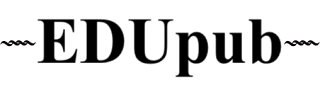Page margins are the blank spaces around the edges of a printed or digital page, specifically the space between the text and the edges of the page. Margins serve both functional and aesthetic purposes, ensuring that text is readable, well-organized, and not cut off during printing or binding.
Types of Margins:
-
Top Margin – space from the top of the page to the beginning of the text.
-
Bottom Margin – space below the last line of text to the page’s bottom.
-
Left Margin – space from the left edge to the start of the text.
-
Right Margin – space from the end of the text to the right edge.
-
Gutter Margin – extra space added for binding, especially in printed books.
Purpose and Importance of Margins
📌 1. Readability and Comfort
Proper margins prevent text from appearing too crowded and improve the visual appeal of the page. Wider margins make reading easier by providing white space for the eyes to rest.
📌 2. Binding Allowance
Printed books, especially paperbacks and hardcovers, require space near the spine. This is provided by the gutter margin to ensure that no text is lost in the binding.
📌 3. Consistency and Professional Layout
Margins help maintain uniform spacing throughout the document. This is critical in professional publishing to meet industry standards.
📌 4. Space for Notes and Annotations
Academic or reference books often use wider side margins to allow readers to take notes.
📌 5. Aesthetic Balance
Margins create a visually pleasing frame around the text. Publishers use asymmetric margins (e.g., larger bottom or outer margins) for better design balance.
Standard Margin Sizes in Publishing
| Page Type | Top | Bottom | Left | Right | Gutter |
|---|---|---|---|---|---|
| A4 (8.27” × 11.69”) | 1" | 1" | 1" | 1" | 0.25"–0.5" |
| Book Manuscript | 1" | 1" | 1.25" (includes gutter) | 1" | 0.25"–0.5" |
| eBooks (EPUB/PDF) | Flexible – depends on device, usually narrower margins |
🖨️ Note:
For print-ready files, publishers often use mirror margins for facing pages:
-
Left page: larger left margin
-
Right page: larger right margin
Page Margin Settings in Microsoft Word
To set margins:
-
Go to Layout or Page Layout tab.
-
Click on Margins.
-
Choose a preset or click Custom Margins to set your own.
-
For books, use Mirror Margins and set a Gutter.
Tips for Authors and Designers
-
Use at least 1 inch for all sides for general documents.
-
For books, include a gutter to prevent text from being too close to the binding.
-
Avoid text or page numbers too close to the edge.
-
For academic documents, consult margin requirements by institutions or publishers.
-
For eBooks, focus on content flow rather than fixed margins, since display varies across devices.
EduPub Margin Guidelines for Book Submission
When submitting your manuscript to EduPub (www.edupub.org):
📄 For Print Books (PDF Format)
-
Page size: A4 or 6” × 9” (as per author preference)
-
Margins:
-
Top: 1 inch
-
Bottom: 1 inch
-
Left: 1.25 inch (includes gutter)
-
Right: 1 inch
-
Gutter: 0.25–0.5 inch (for binding)
-
📱 For eBooks
-
Margins are automatically optimized for device display.
-
Submit in .doc or .docx format for best conversion.
Page margins are not just blank spaces—they are essential design elements that influence the look, readability, and usability of any publication. Whether you are publishing an academic paper, novel, textbook, or eBook, proper margin settings ensure professional quality and reader comfort.
📚 Need Help Formatting Your Manuscript?
🌐 Visit: www.edupub.org
📩 Email: editor@edupub.org
Let EduPub guide you through professional layout and publication!